How to install Windows 10 using a Bootable USB drive
Are you looking to install a fresh copy of Windows into your PC or Laptop? If yes, then doing so by using a bootable USB drive is the best option. You can also install a copy of windows through CD or DVD driver, but most of the modern laptops are missing those drives already.
If you are having Windows 7 and looking to upgrade it to Windows 10, then booting through USB stick is the best way. Moreover, it is quite simple and consumes less time too. If you are still wondering about how to install Windows 10 from a Bootable USB drive, then reading the article till end might help you.
Ensure That USB Stick Has UEFI Boot Support
Before starting the process you must ensure that the USB stick you are going to use has UEFI boot support. In earlier computers, BIOS compatibility was needed in order to install Windows through a USB drive. But the advancement in technology has now introduced UEFI (Unified Extensible Firmware Interface).
UEFI is basically a program which helps in PC diagnosis and repairs your computer. It has been implemented as it doesn’t require any additional software or media so as to perform the operation.
How to Prepare Windows 10 Bootable USB
- Before starting to prepare your USB for Windows installation, make sure to format it. Now simply go to the official website of Microsoft. Proceed by locating the Windows section and tap on ‘Download tool now’.
- Download this tool at any convenient place. Downloading this tool won’t consume much time as it is only 20mb in size. As soon as the download is completed, simply open the tool and accept the disclaimer. The windows will prompt two options in front of you. Choose the option of Create installation media (USB flash drive, DVD, or ISO file) for another PC instead of upgrading.
- Now proceed by choosing the suitable language, edition and architecture and tap on Next. Now choose the option of USB flash drive. Now you have to wait for some time depending upon the speed of your internet connection. The size of the installation file is big so consider to download it over a fast network connection.
How to install Windows 10 from a Bootable USB drive
- Finally, after completing the above process, your normal USB drive has been converted into a bootable USB drive. Simply remove the USB drive from your PC. Now you can use it with any of the devices to install a fresh copy of Windows 10.
- For starting the installation process, put the USB drive in the targeted device and wait for it to be detected. If it doesn't get detected in the first time, then reboot once again and press the button to access the UEFI/BIOS menu. Before proceeding, you ensure that it has been detected.
- Now start the installation process. Choose the necessary options according to your choice. You can also choose the option of keeping your device up to date. This will provide your device with all the necessary updates. Once the setup is completed, you are ready to use the Windows.



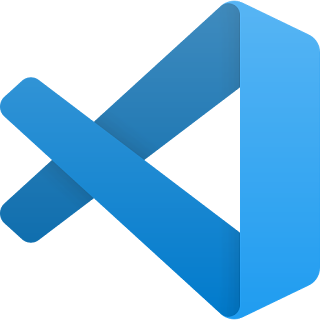


Comments
Post a Comment