How to Disable Annoying Ads on Google Chrome
For Google and online publishers, ads play a vital role in generating revenue. But, in many cases, users get distracted due to more intrusive ads. Sometimes ads take up the entire space which gives users bad experience in surfing. And if you try to remove these ads, it will open more ads like pop-up ads, auto-play videos, etc. Even Google is working on it and blocks these types of intrusive ads. If you were also in the same kind of situation and need some methods to block these ads, then you are on the right page.
1. Manage Content Settings
There are many settings which are available in Chrome through which you can stop intrusive ads. These ads are of basically pop-up and other misleading ads. It blocks the ads which violate the Better Ads Standards set up by Google. In this standard ads can take space more than 30%. It will prevent the video and annoying pop-up ads. To enable these settings, open Chrome settings and then click on "Advanced." Here you will see content settings, open it. Now here you will have to off the first option, i.e. "Ads." Then, turn off the option called "Pop-ups and redirects." Now it will block all those intrusive and annoying ads.
2. Clean Up Chrome
This is the next step which helps to remove the annoying ads. Google introduces its new tool, i.e. Clean Up. The primary work of this app is that it scans your computer and finds the program which hinders the Chrome performance. After full scanning, it will detect all the infected programs which you can remove easily. You can access this tool through this, Chrome://settings/cleanup and then click on find. It will start scanning, and after that, you can uninstall all the infected programs.
3. Keep Chrome Up to Date
Google was updating its Chrome by introducing the new features which give a better experience to the users. If you want to block the annoying ads, you should have to update the Google Chrome from time to time. By introducing the Chrome 71, it has been improved now in the department of ad blocking system. From this link, you can check the new update of the Chrome, open Chrome://settings/help and click on check. After successfully updating the Chrome it will ask you to restart the Chrome. Thus if you want to get out into the trouble of annoying ads, then you should have to update your Chrome to the latest version.
4. Block intrusive ads
This the best method through which you can get free from this annoying ads situation. It is a third party ad-blocker which block all types of ads. You can enable this by some steps:
• Open Chrome and go to the web store.
• Search for Ad Block and click on “Add to Chrome."
• Now it will open a separate dialog box then tap on “Add extension."
• It will download the extension, and it will automatically add to your Chrome.

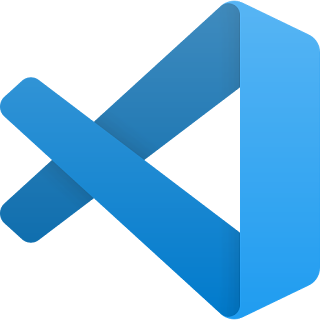

Comments
Post a Comment